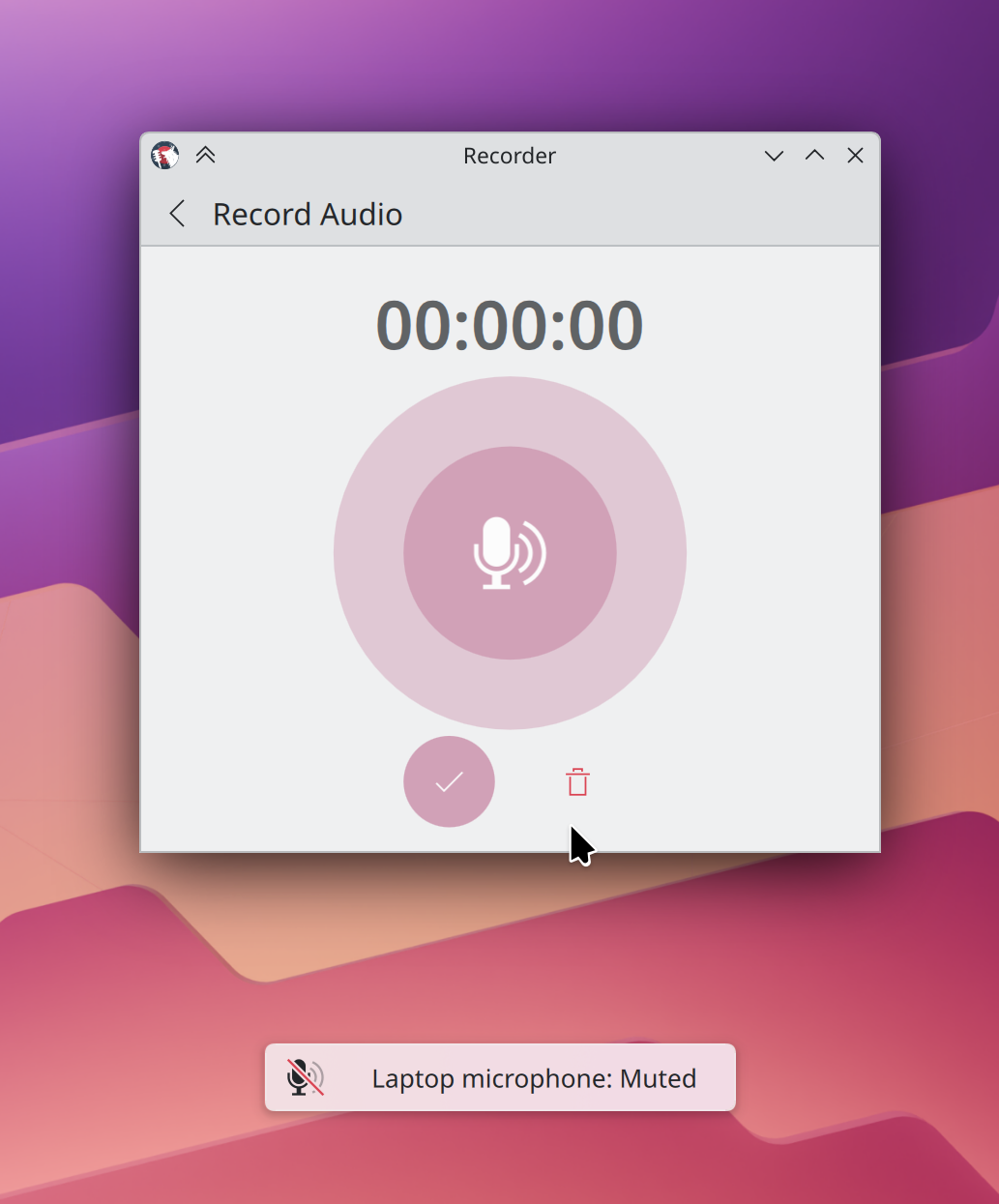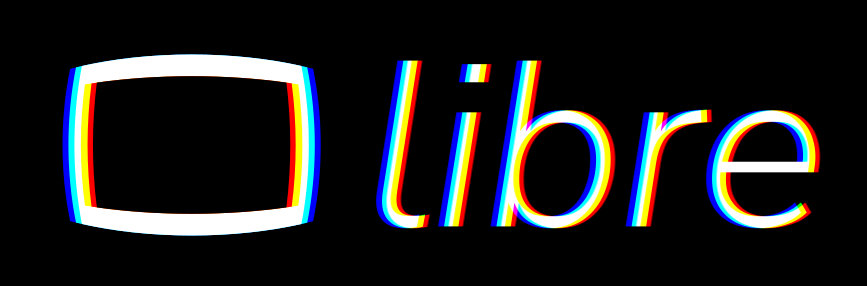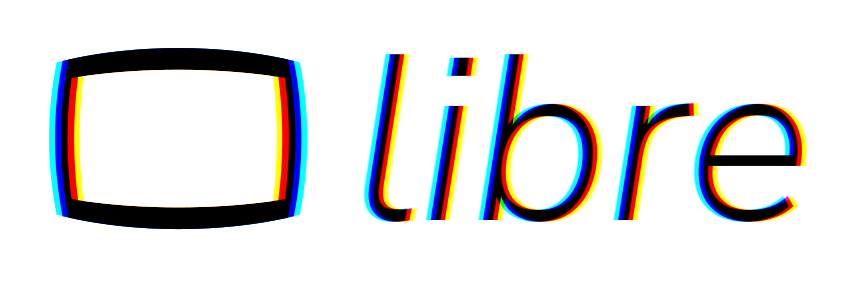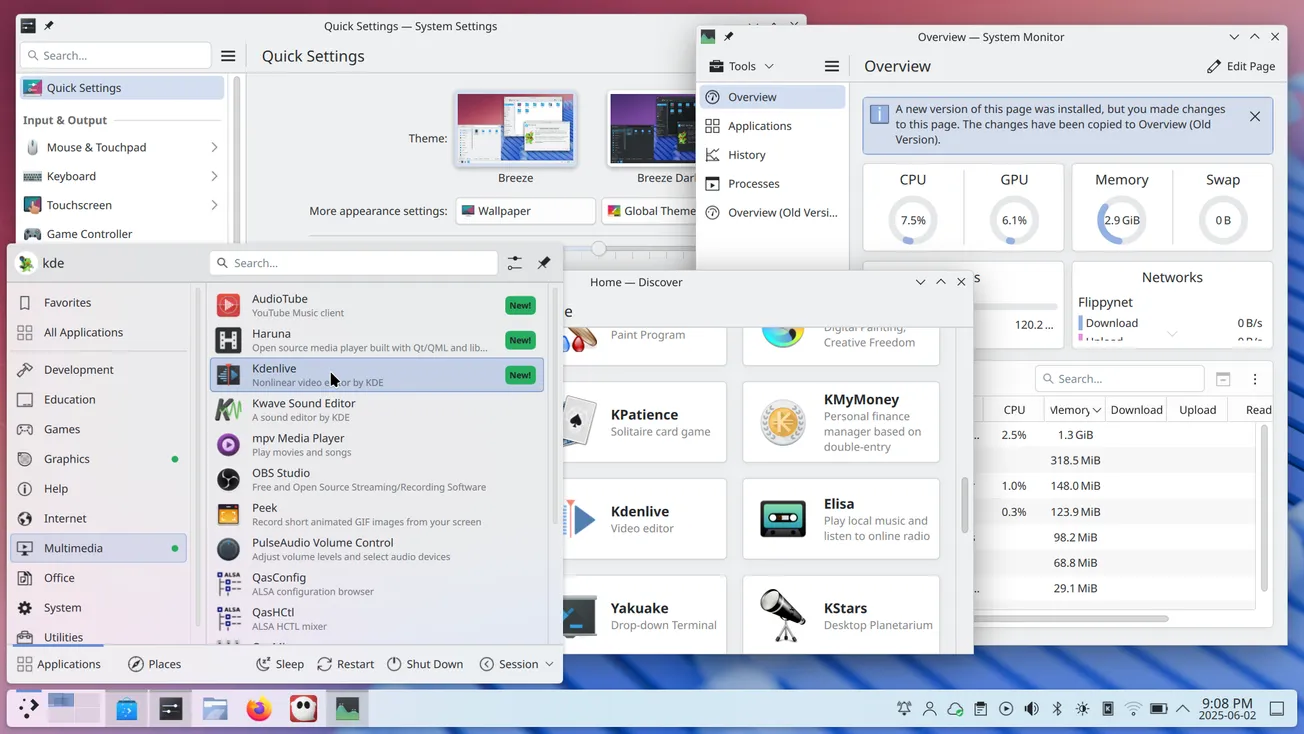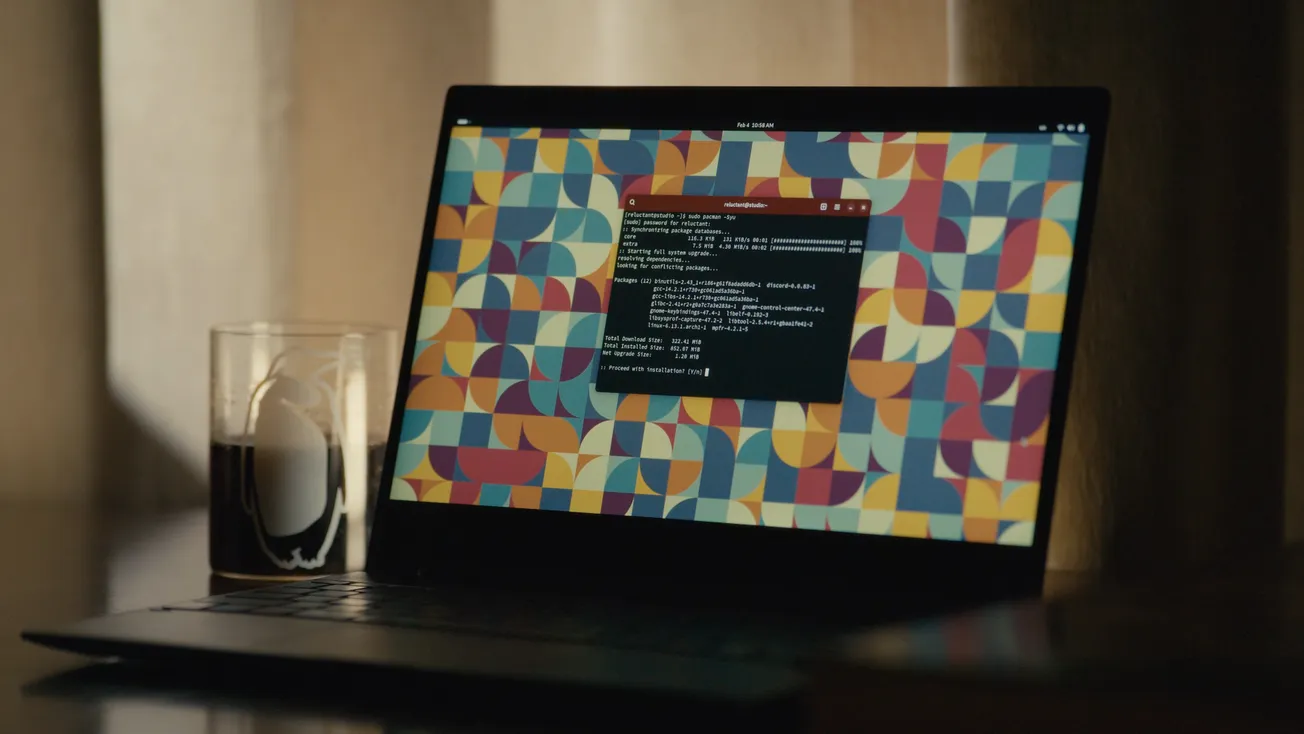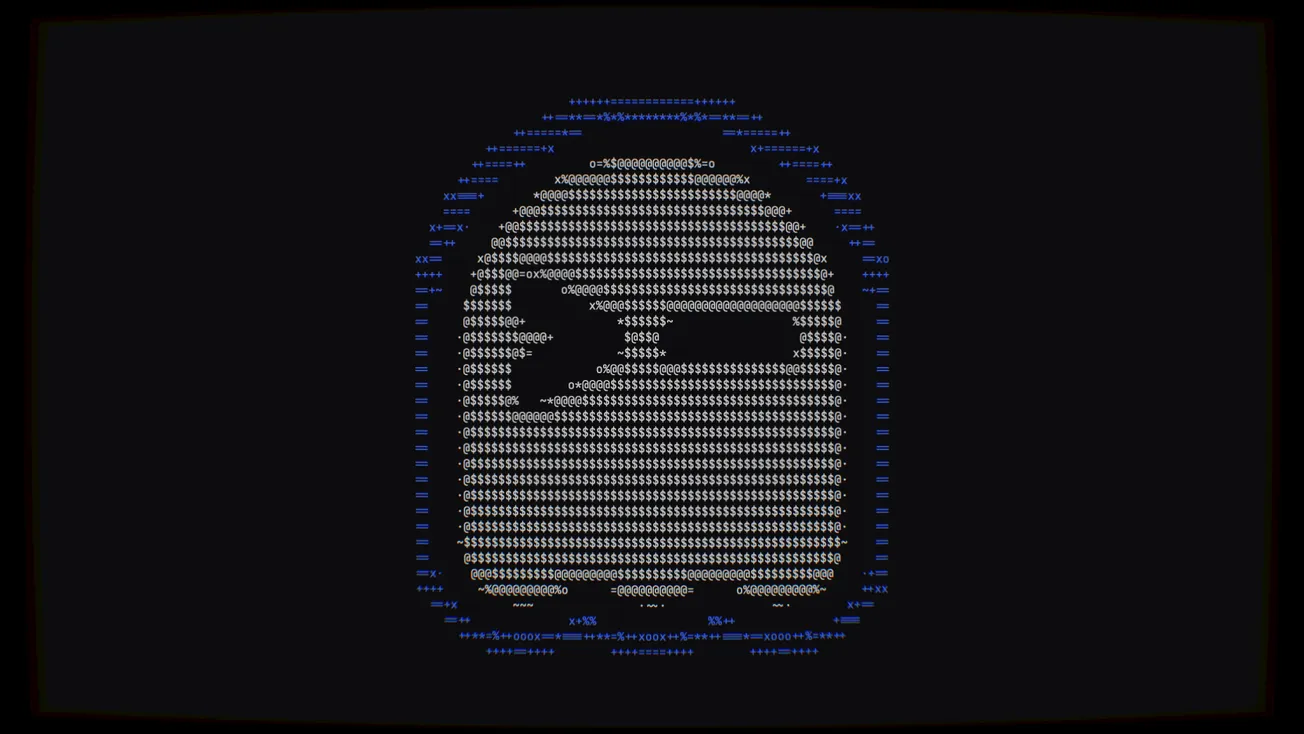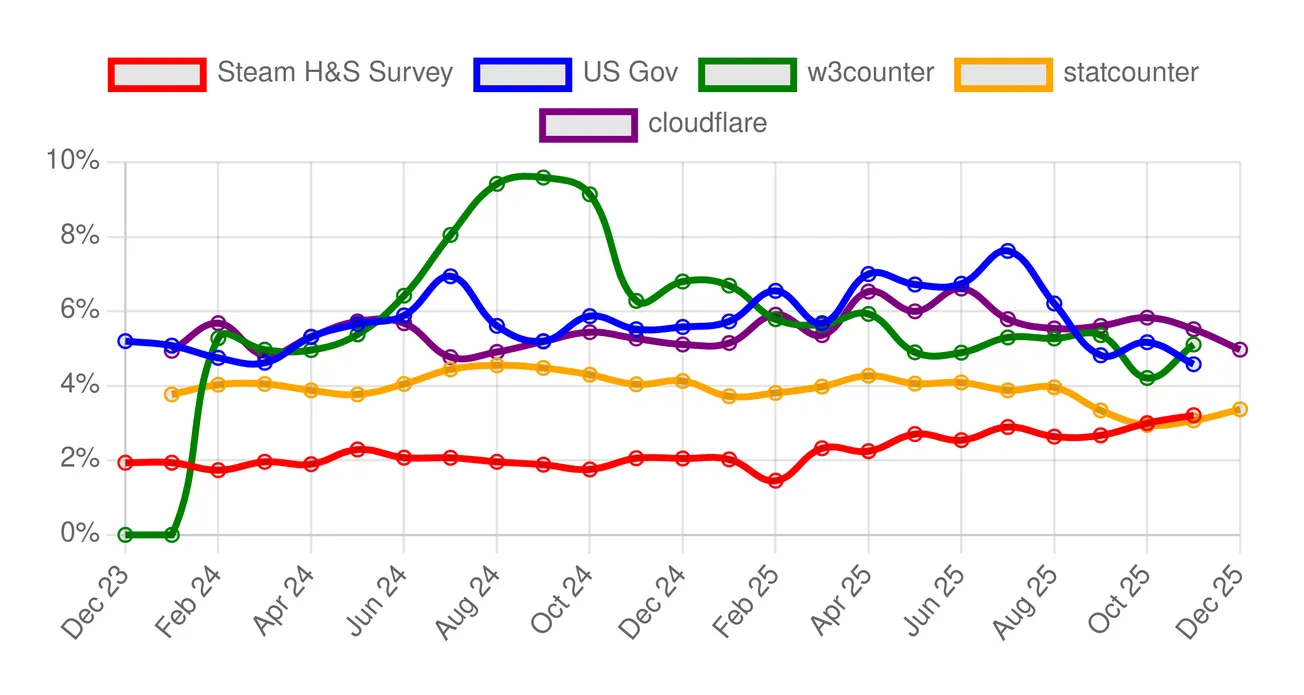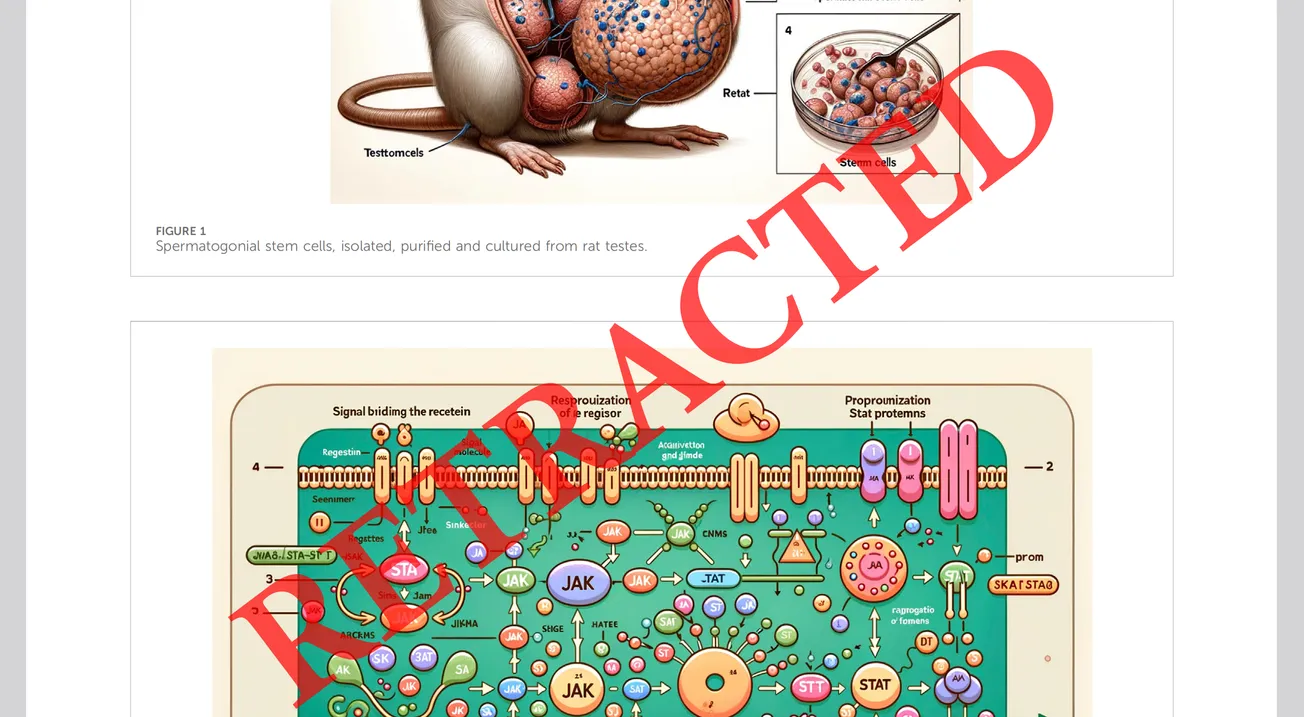Table of Contents
KDE Plasma 6.4 was released this week. However, I did not have the chance to make a video about it until now, leaving everyone wondering: what's new in this update, anyway?
But fear not: today I'll tell you about everything that's new in this update, talking about - in this order: the shell, window management, krunner, widgets, apps, settings and accessibility. There's a lot to cover today!
Shell
First of all, Breeze Dark is now… Darker. This is the second time it happens, and it's clear that by Plasma 8.9, Breeze Dark will just be a pure black color. We will get there eventually, and Plasma 6.4 is just another step in that direction (one that looks pretty good).
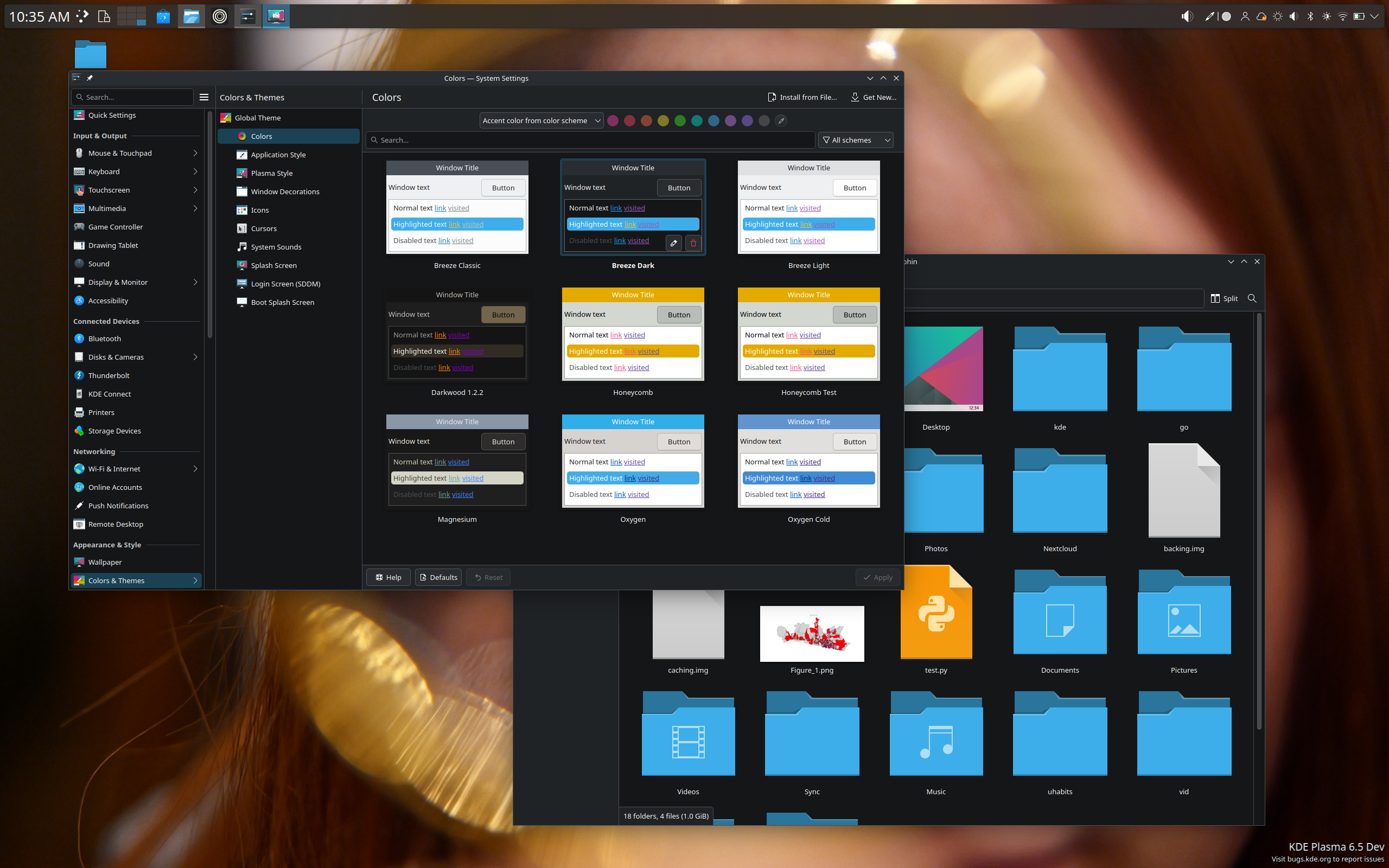
This update also saw multiple improvements to the behaviour of multiple panels. Firstly, it's now possible to have multiple panels on the same screen edge; on 6.3 they would position themselves weirdly, as if they were trying to avoid each other. Now, thankfully, they are all attached to the screen border.

Secondly, we also decided that horizontal panels will always take precedence over vertical ones. This is entirely arbitrary, but it finally avoids weird bugs where sometimes your setup would draw vertical panels first, and sometimes it would draw horizontal ones.
All in all, this means that you can now use multiple panel setups safely-ish again, after a few versions where the behaviour was somewhat quirky.
Notifications also improved a bit, as you now get a beautiful graph showing file transfer speed over time, similarly to what Windows was doing years ago. It's just really pretty. And, before you complain, yes, the UI here is broken, but that's because I'm using a screenshot of early development; all the spacings were fixed since then.
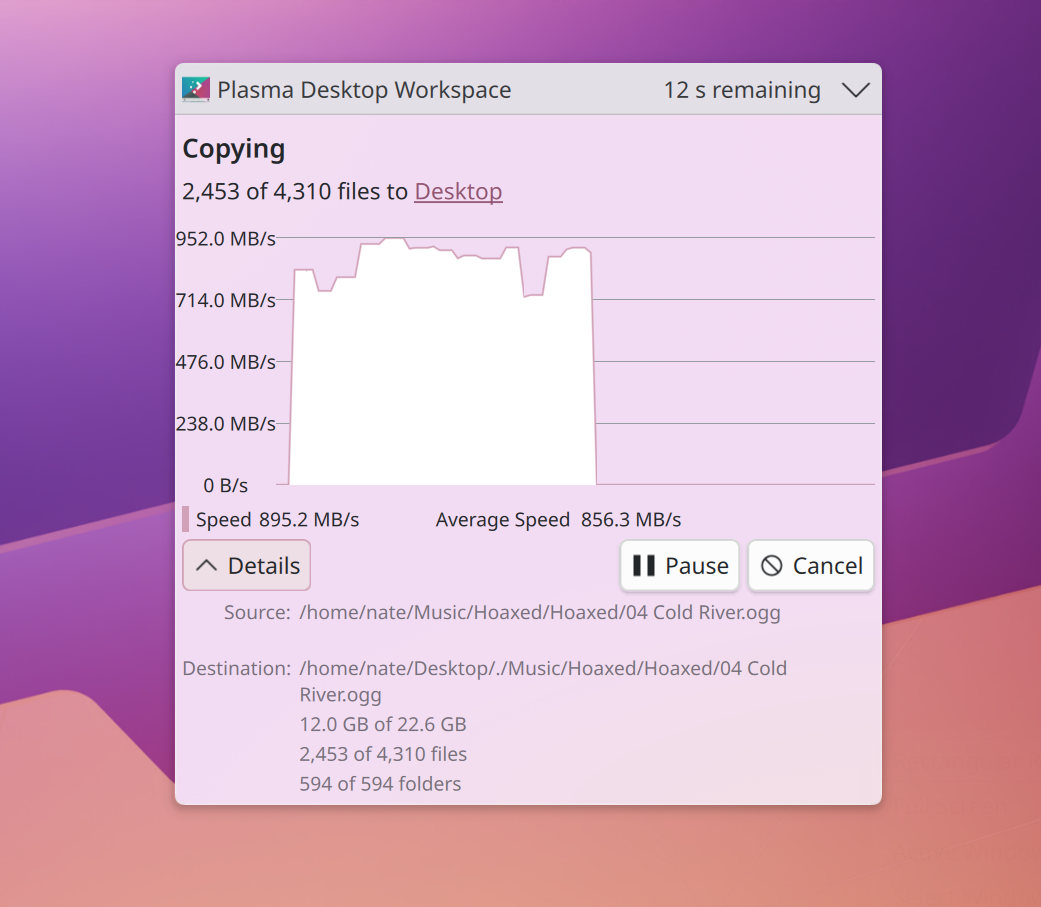
You can also now update your system by clicking on the "Update!" Discover notification, without the need to open the application: it will just do so in the background.
Another pretty cool feature is that during Do Not Disturb mode (which gets triggered automatically by, as an example, playing a game or watching a video fullscreen), all notifications will be inhibited (as expected), but as soon as you're done, you will get a summary that will tell you how many notifications you've missed during the Do Not Disturb.
There's also a couple of improvements done by myself which I'd like to mention: firstly, popups for centered short panels will appear centered as you'd expect, instead of having a weird offset.

And, the Panel settings representations now all match the position and size of the actual panel!
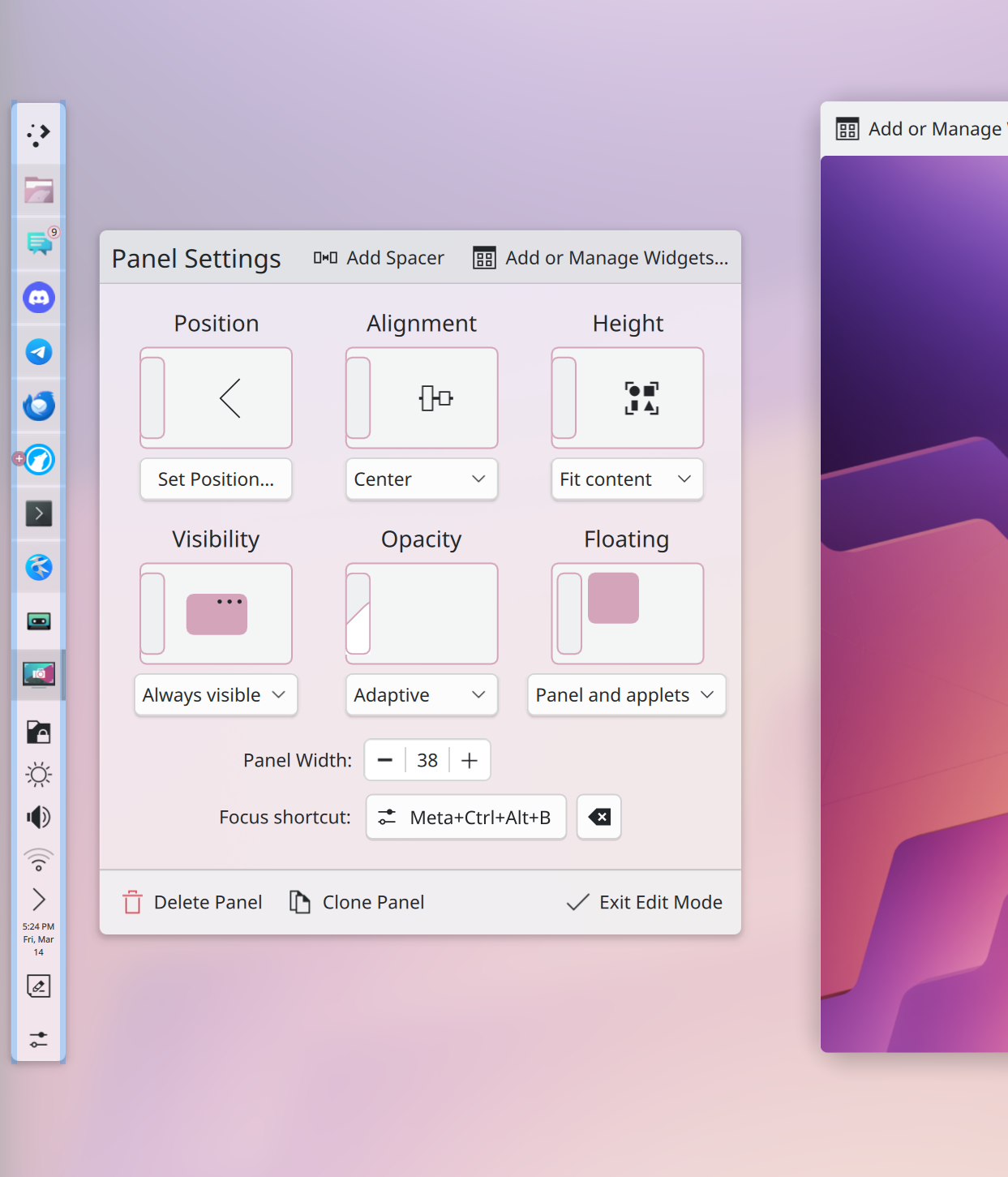
I implemented a feature that allows you to use floating applets even on non-floating panels. It's honestly a look I really dig, if you're into this kind of things! You can find the new option in the panel settings, under the Floating section.
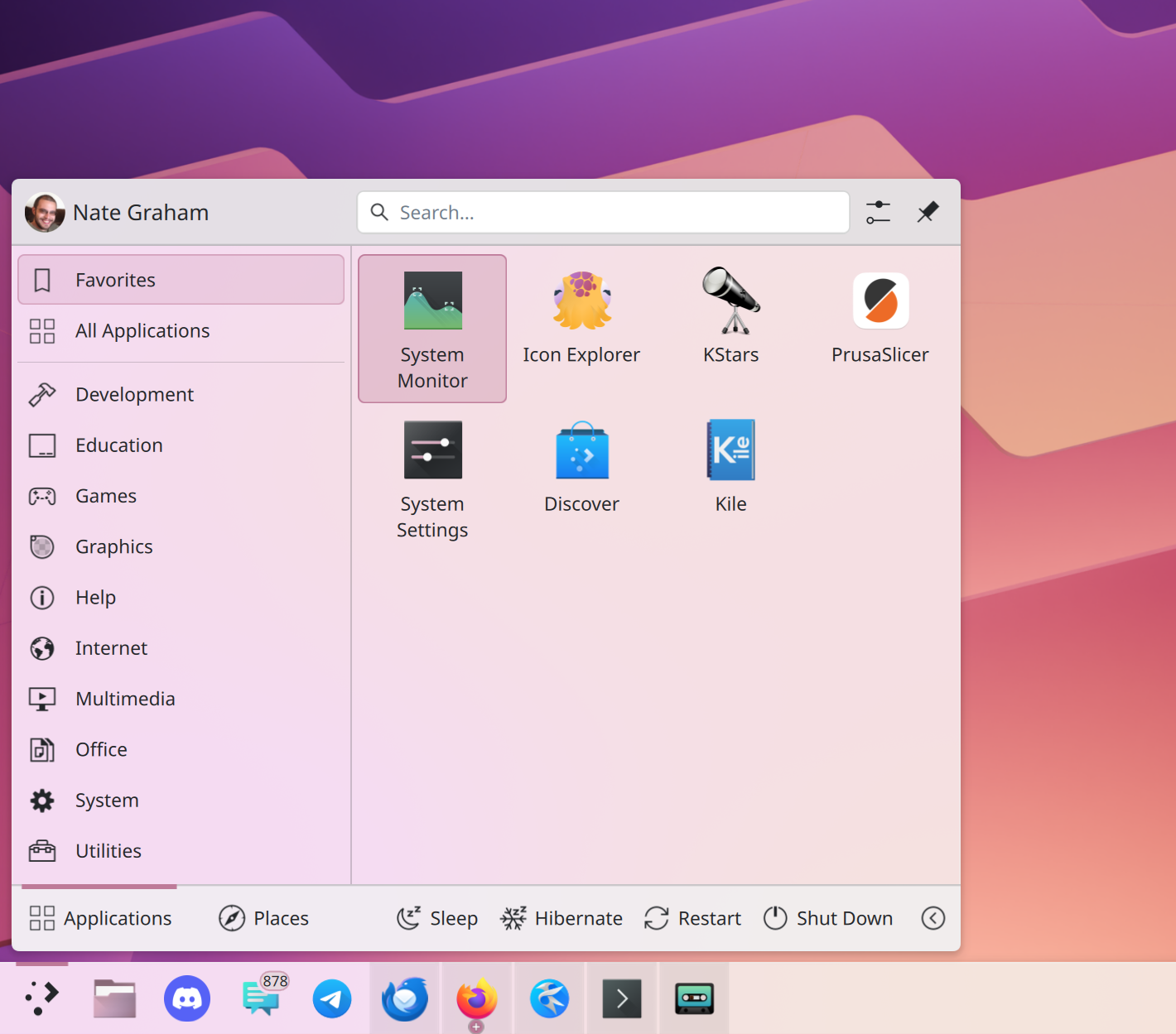
Finally, I implemented some cute animations that play when you enter panel configuration, to better explain all the four visibility modes. I think they're quite pretty, and I should also say something completely unnecessary to make sure I have enough time to overlay the video in post.
Window Management
Let's start with tiling. As you should know by now, pressing Meta+T will bring up a "Tiling interface", where you can create screen tiles; then, when moving windows around, you can hold Shift to place a window in the tiles you created. However, up until now, you could only use one layout; now, tiling layouts are bound to their virtual desktop, and you can create a different layout for each desktop. You still preserve, of course, the option to click the top-right button "Load Layout…" to change your current desktop to one of the built-in layouts. It's still not an automatic tiling manager, but it's already getting more powerful release-after-release.
There have also been various improvements on the HDR side of things, where there's an ongoing effort by Xaver and other developers to improve the status quo. This time around, we get a calibration wizard for HDR screen; it sets the peak luminance of the display, and that maximum SDR luminance.
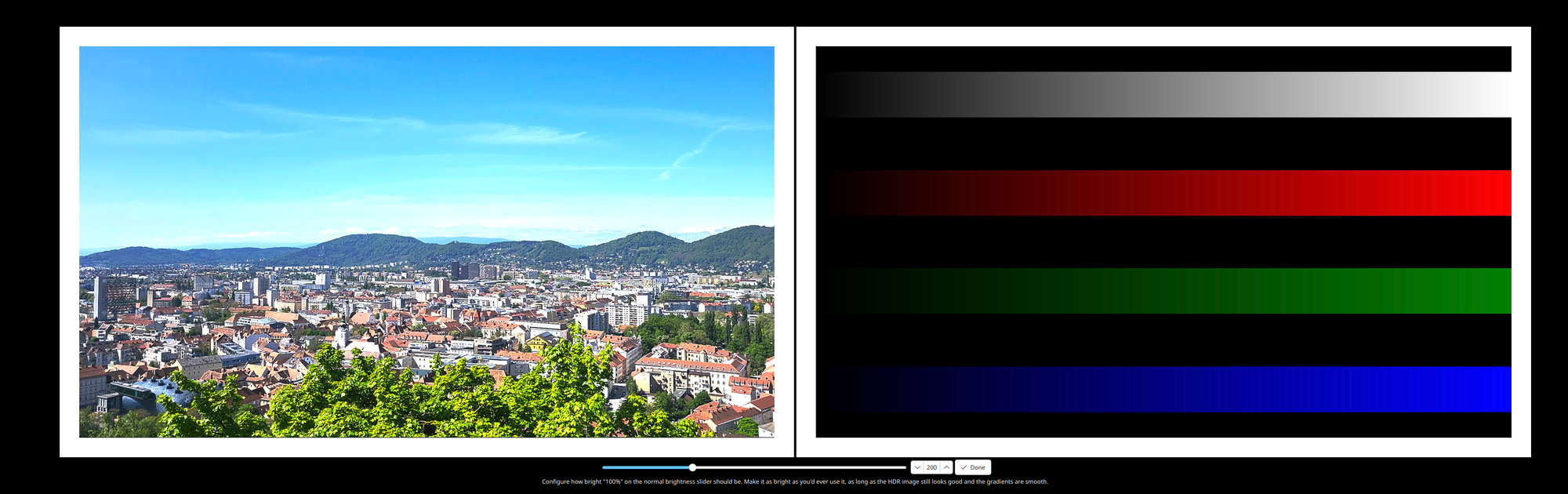
There's also a new Kwin option called "Extended Dynamic Range", which makes SDR displays emulate HDR by changing the backlight's brightness.
There's also lots of work going on in the Portals department. If you're unaware of what Portals are, you're in luck, as I've just made a video about that topic specifically. This is the redesigned Global Shortcut portal, which shows which shortcuts were requested by the application with the proposed key combinations, but also allow you to change them, and highlight any possible conflict. This is a great improvement for handling global shortcuts of sandboxed apps!
The account details request portal was also improved, clearly showing what will be shared with the requesting application:
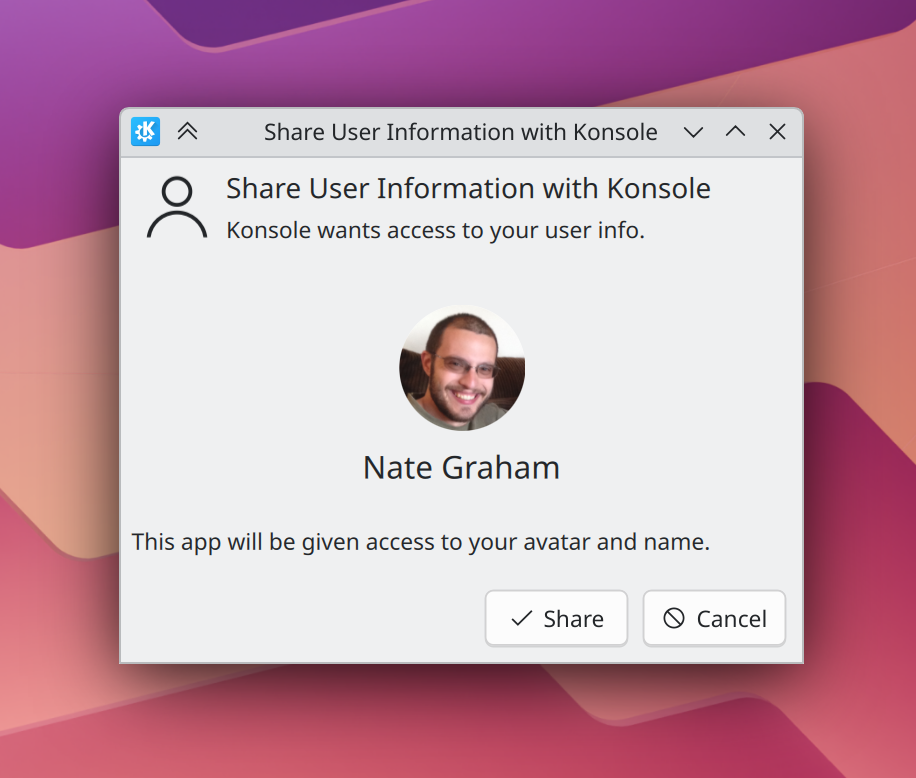
KRunner
One big new krunner feature is the ability to understand and show colors! If you paste any kind of color code, it will show you that color and its RGB and CMYK values. This can be pretty handy, my muscle memory in the past was to just google hex values to see which color they were!
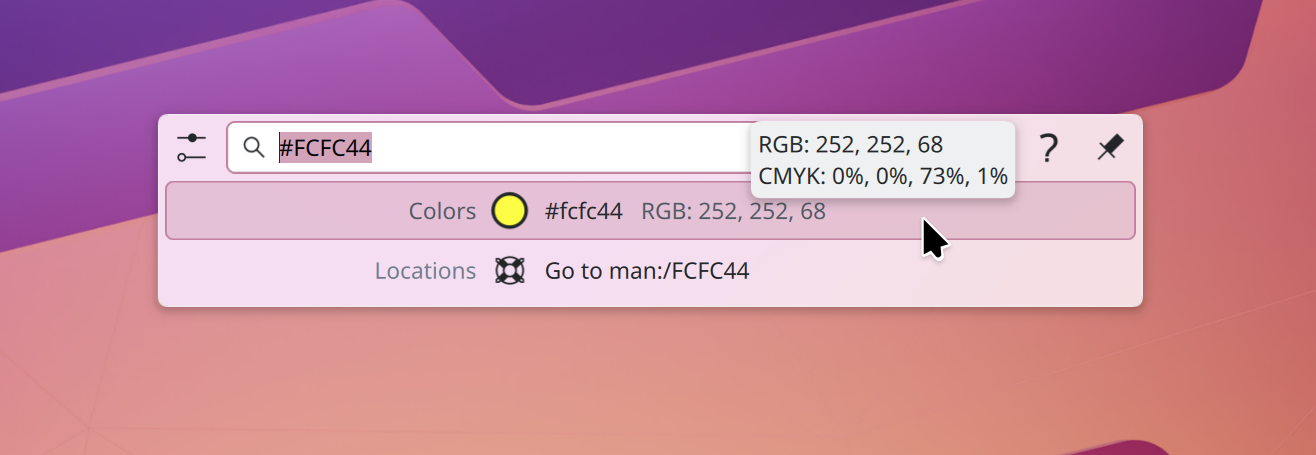
And, speaking of new krunner abilities, there's now a list of archaic units such as "furlongs". Which, if you didn't know, is about 200 meters. According to the feature request that prompted this change, "these units of measurement are still somewhat commonly found on older maps or diagrams".
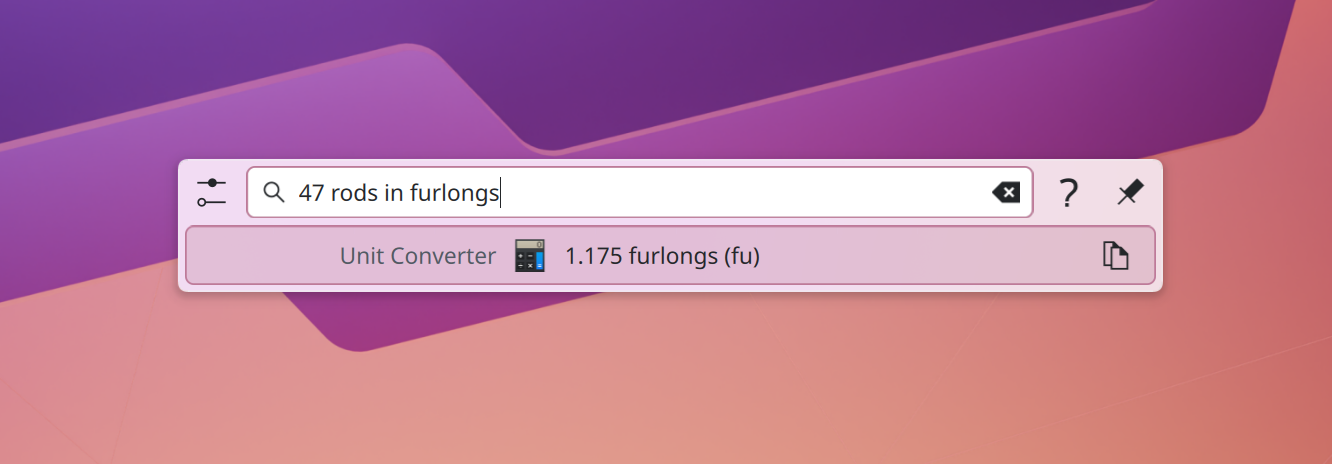
Widgets
In the most important widget ever - the application launcher - there's now a pretty "New!" green badge that's awarded to recently installed applications. This is similar to the "New!" badge for recently installed widgets that was also recently implemented, and I think it's a nice feature to have.
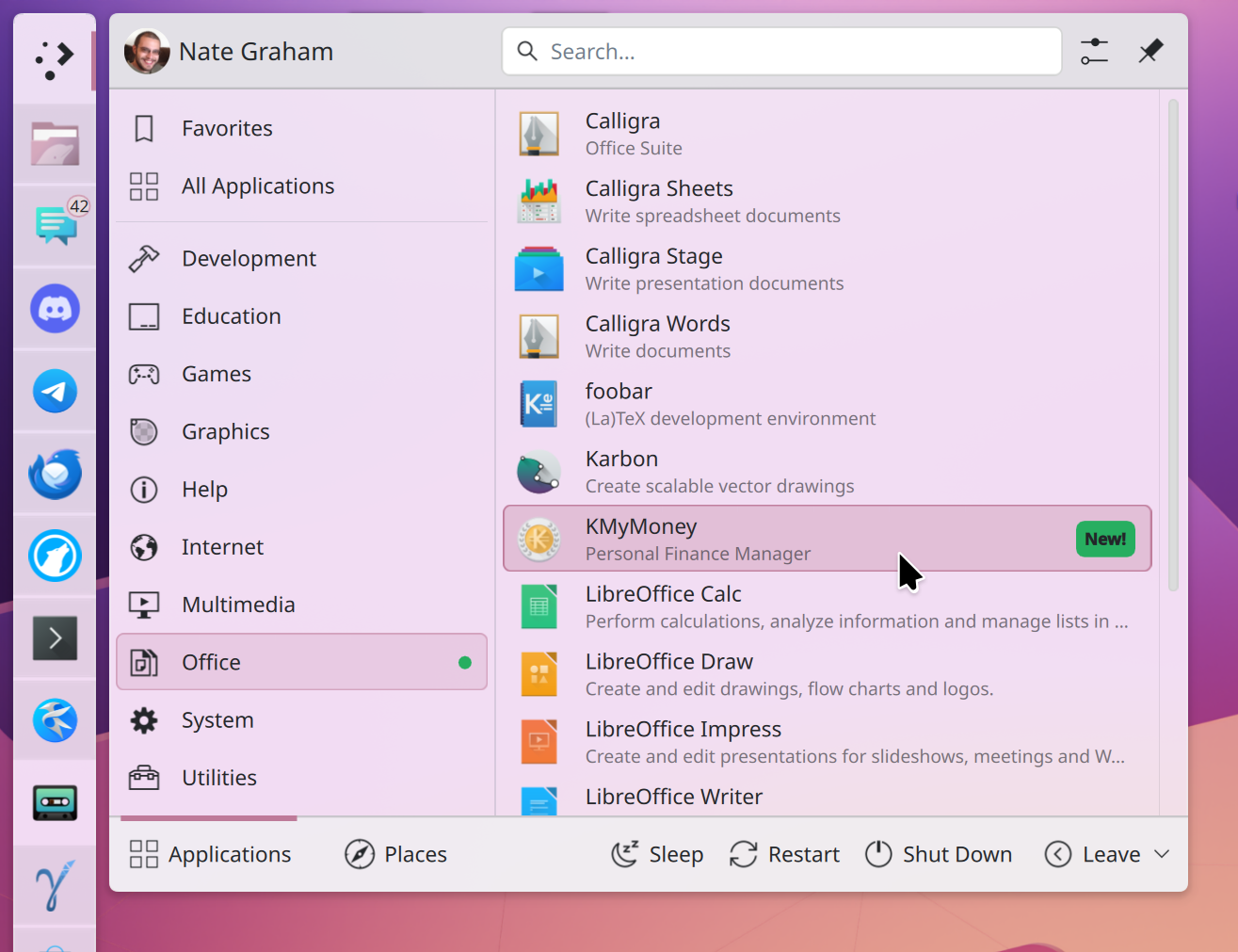
Another big update is that the Notifications applet will now display the notification buttons even in the history. This is a big deal, as previously the buttons were not displayed there due to technical reasons, making those notifications much harder to interact with.

The Audio applet will now display the name of the media that's currently being played. This allows you to distinguish between multiple instances of the same application; this is particularly useful for web browsers, where you previously had to sort-of guess which input to change the volume of.
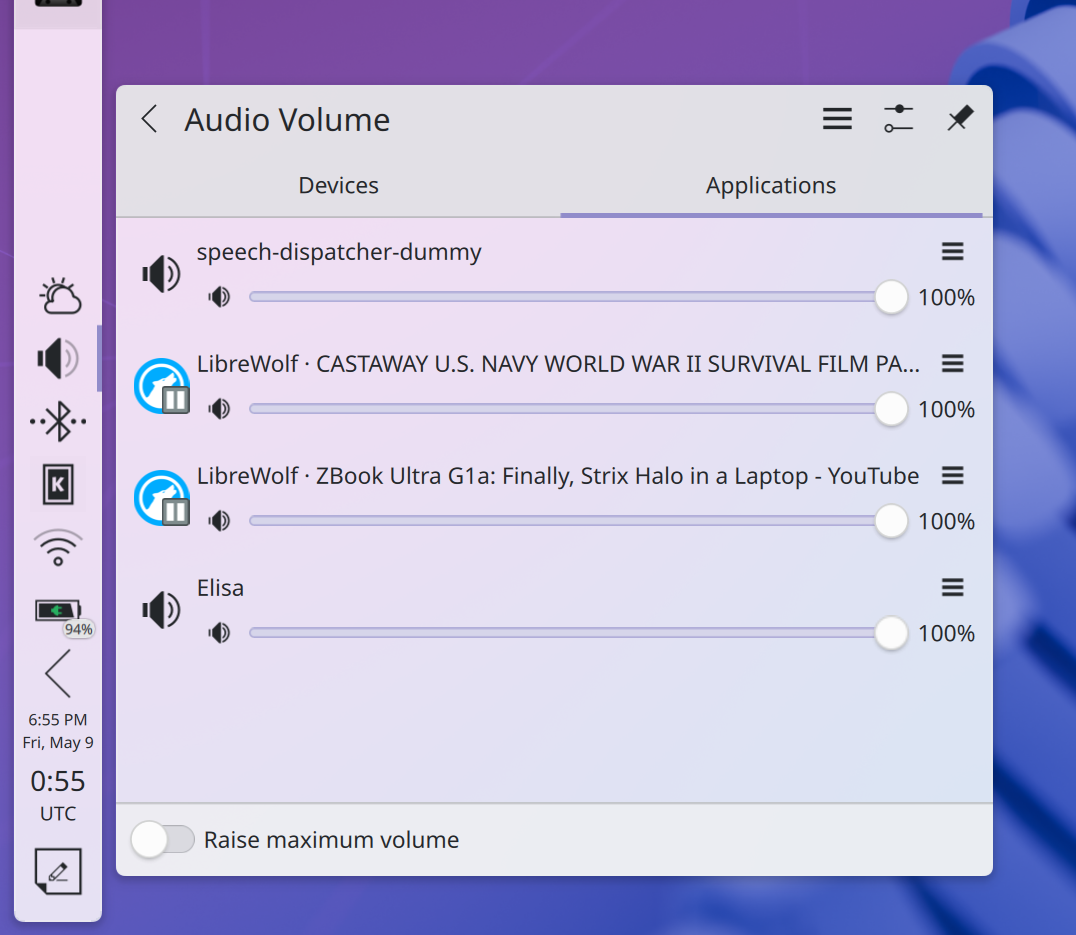
Oh, and: when there's multiple input and output devices, the applet will now have section headers, similarly to all the other applets! I love consistency when I see it.
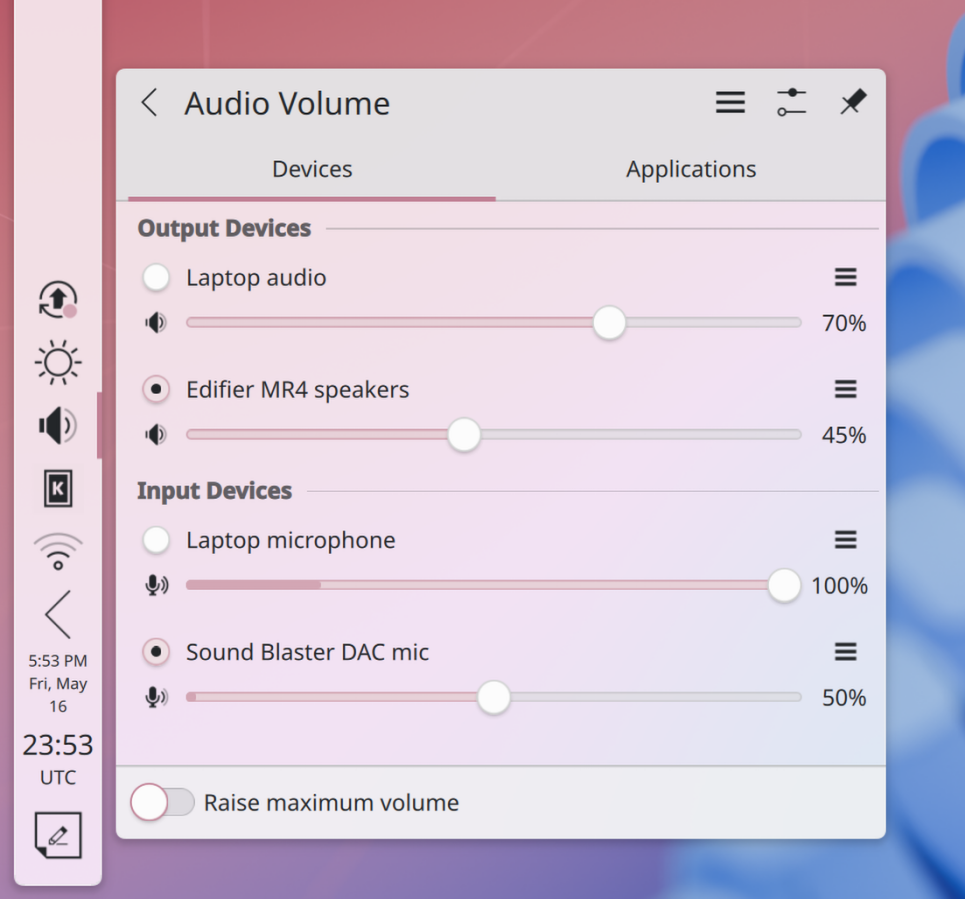
The Disks & Devices applet, which automatically pops up when a drive is inserted, will now check whether there are system errors in the newly inserted drive. If so, it will expose the option to try to magically fix them directly from the applet.
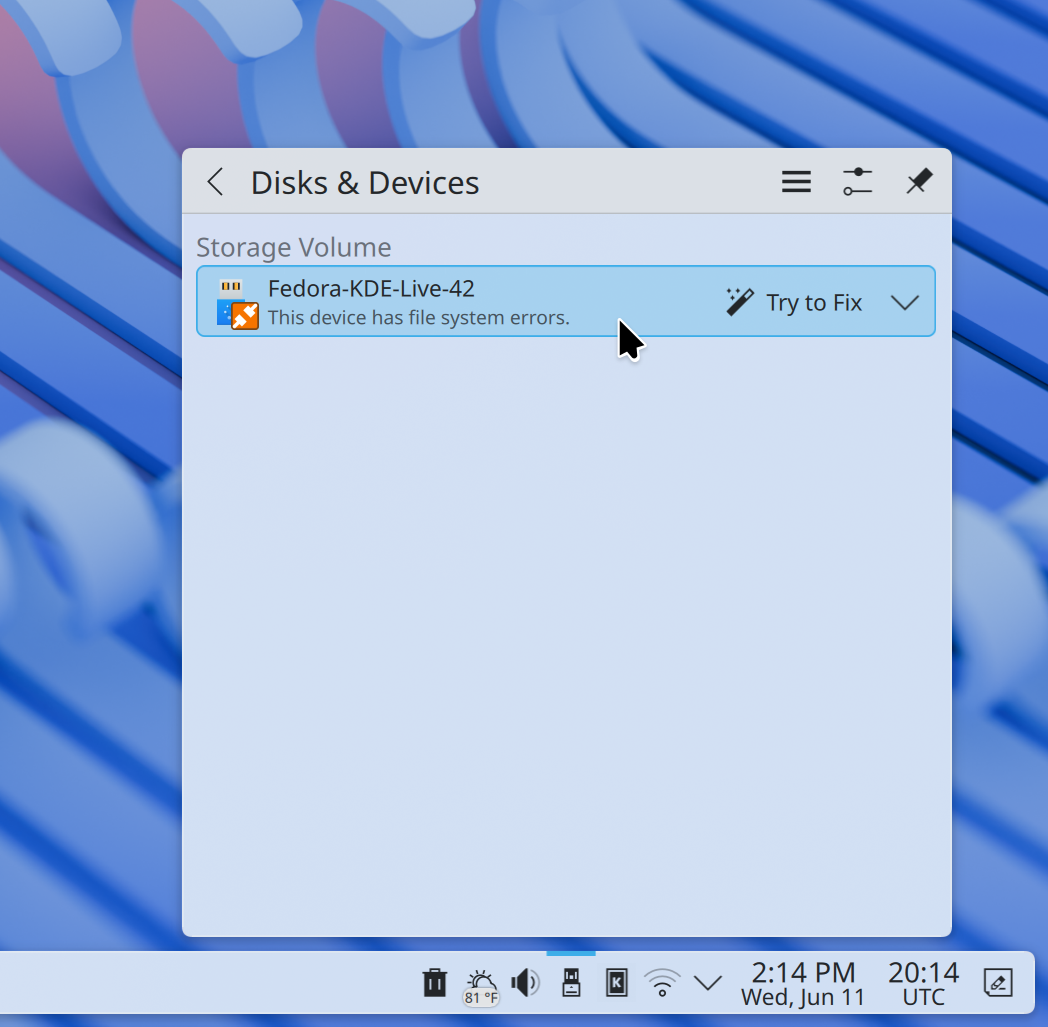
In the Bluetooth applet, you can now enable a badge that shows the number of currently connected devices. This badge is similar to the notification one, since it's a reusable component! This feature is also off-by-default, understandably: I think most users will have just one connected device at a given time, so it wouldn't really make sense.
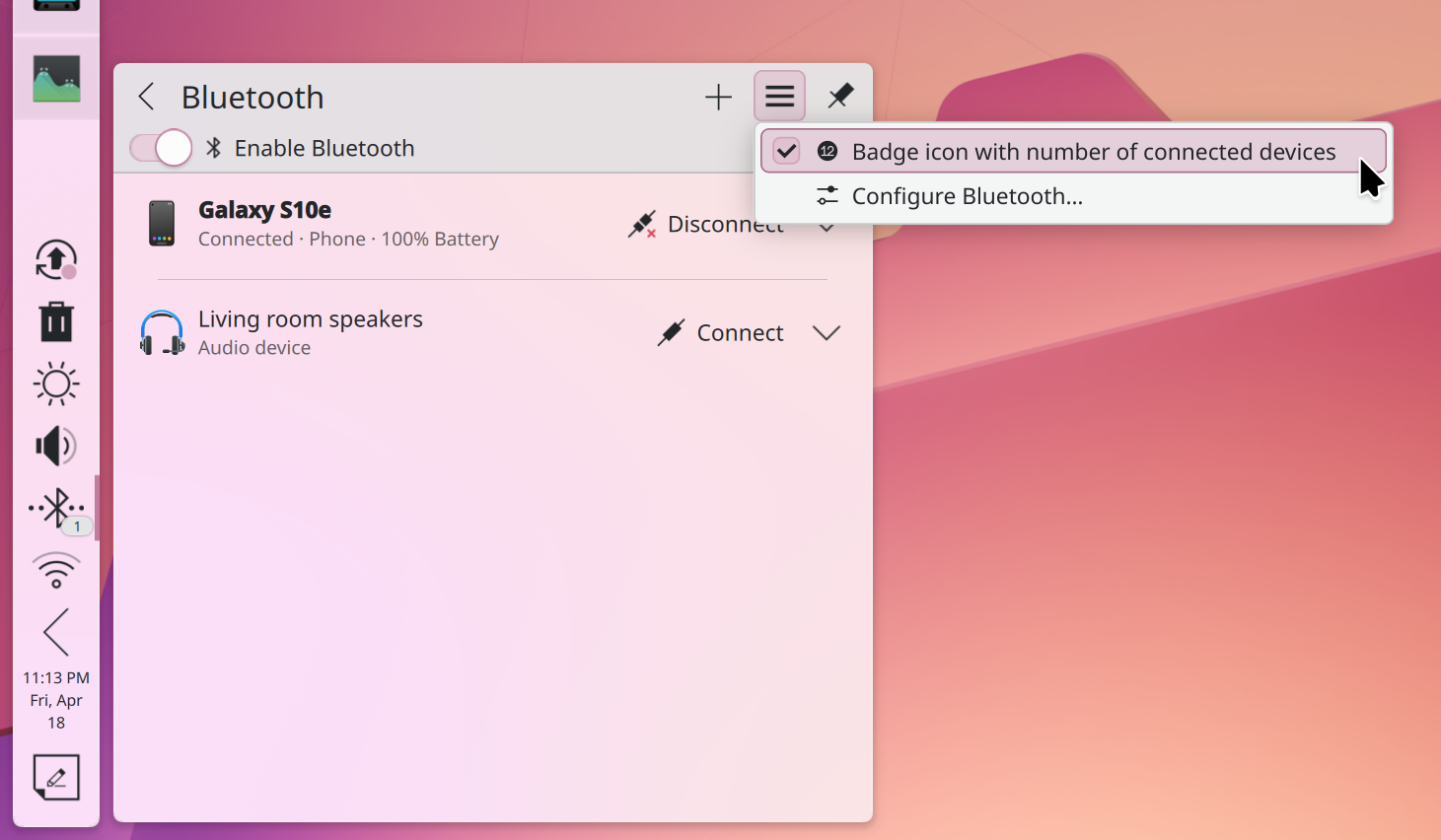
Then, the Weather Report widget. Previously, just after adding it, the widget was quite useless, not displaying any information; to help you kickstart it, it now changes its title to "Set up Weather Report..." so that you know you have to set it up when you open the system tray.
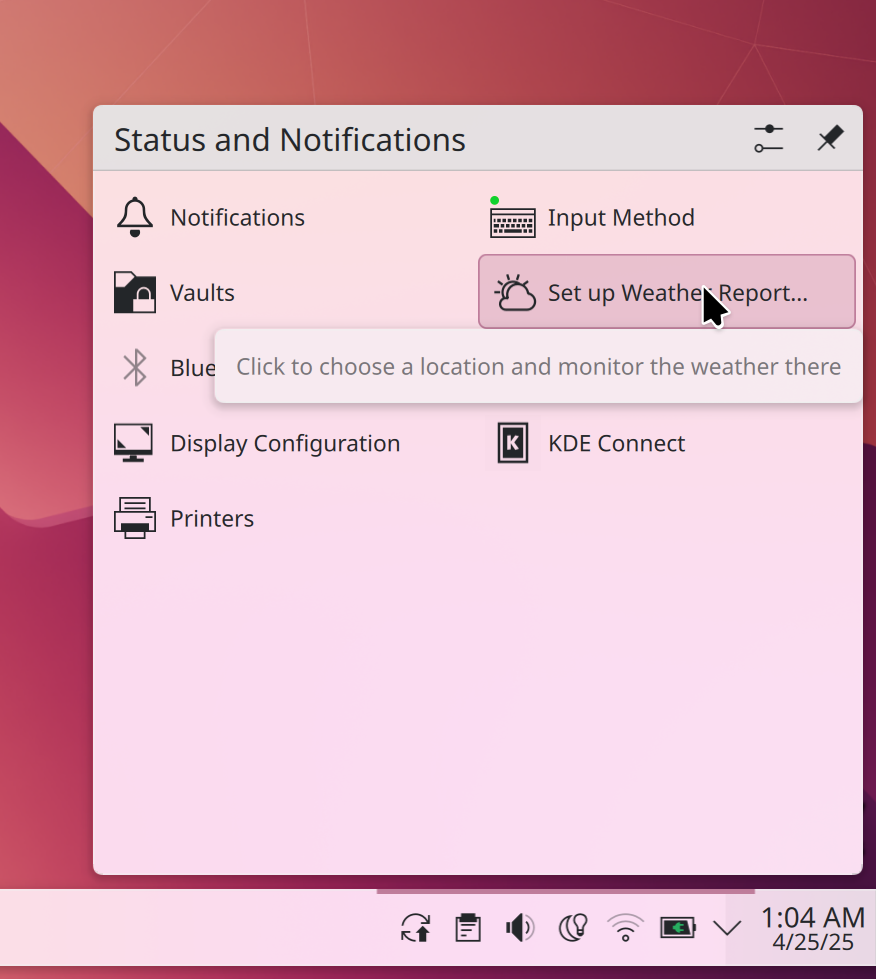
In the Media Player, there's now an option to change the playback rate; this only works on supported source medias, but this does include, as an example, YouTube through the Plasma Browser Integration!
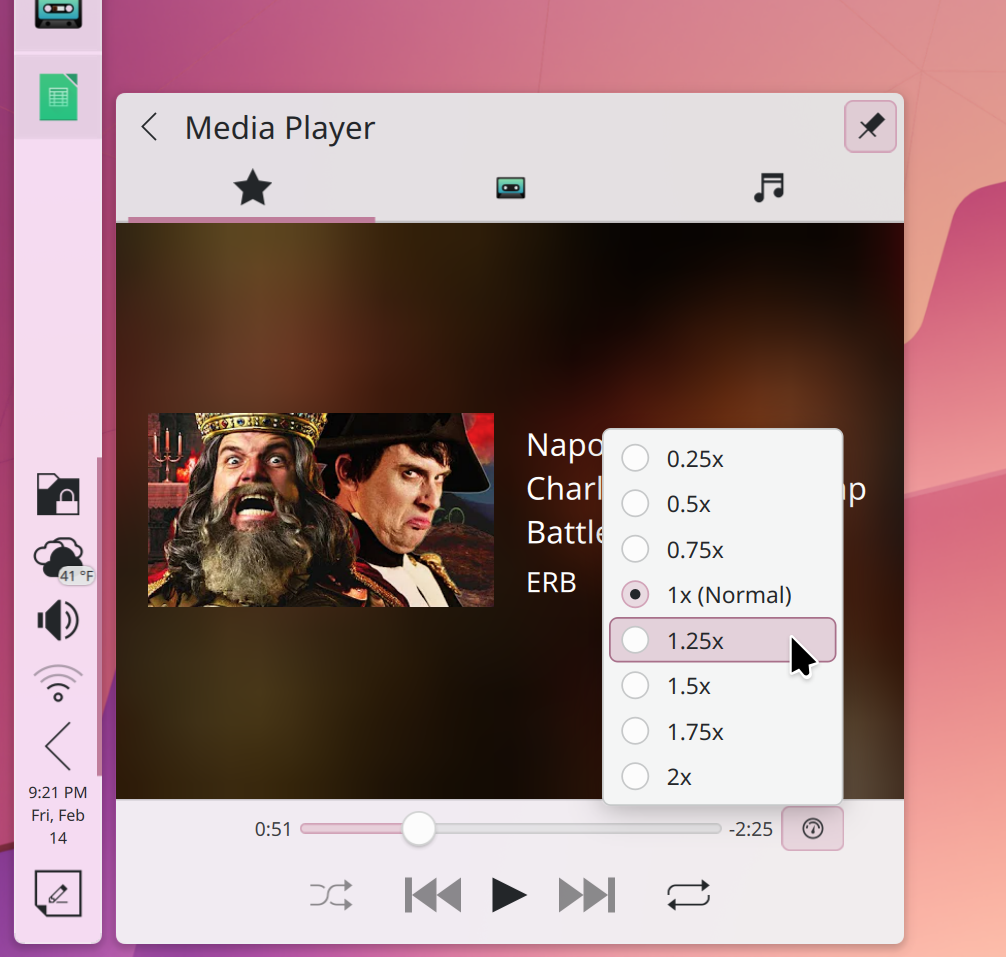
Apps
Within Dolphin, you can finally get rid of the dialog that opened every time you drag-and-dropped something around. I say "finally" because this was a 18-years-old feature request, but I loved this feature: you could just hold shift or control to move or copy the file, or let the dialog to its job. But, if you have a strong preference, then yes, you can just configure a single action to be done by default on the drag and drop.
The System Monitor received a lot of work this time around. Firstly, the Overview page was improved as it now contains more information, such as GPU usage and individual disk capacities.

It's now also a bit easier to use, as all of the background services that you have get now grouped in a "Background Services" item instead of endlessly crowding the list of open applications; of course, you can switch to the Processes tab to still see them.
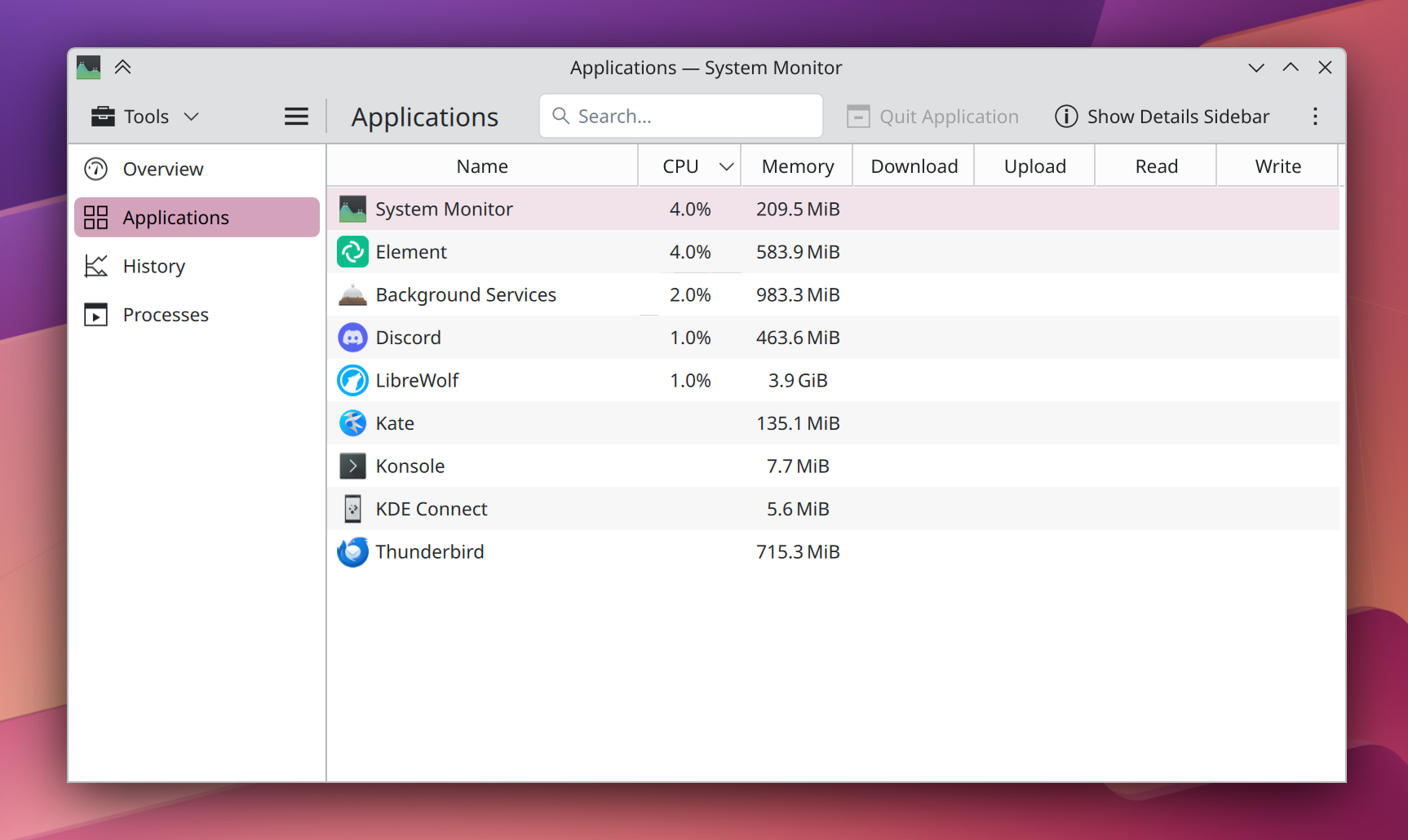
The System Monitor also now lets you monitor GPU usage on a per-process basis, though this is only supported on Intel and AMD so far.
The History page was also improved, and now has two different kinds of graphs: a total one, and a per-core one, which should make it easier to read.
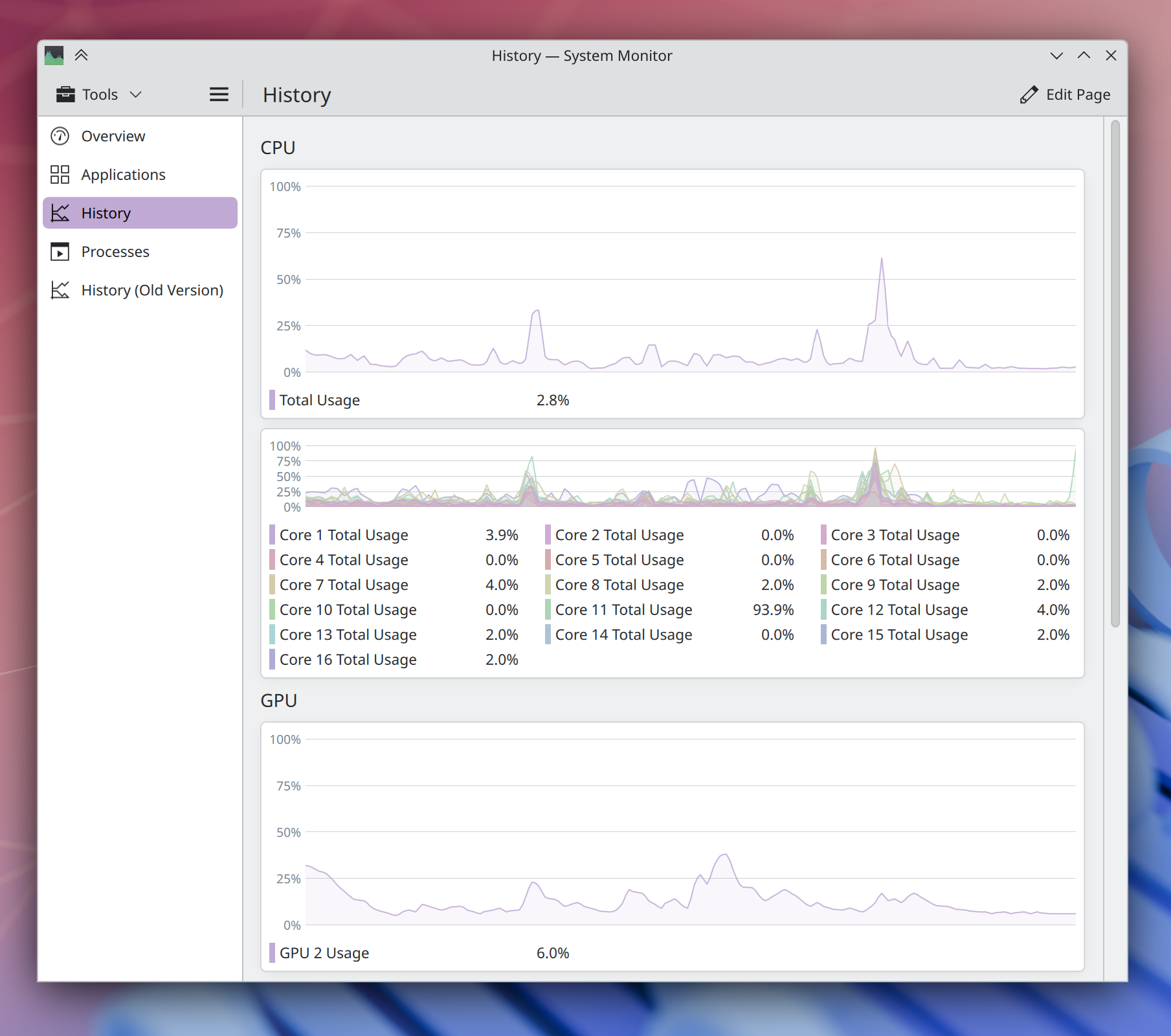
Another Plasma application that was completely overhauled is "KMenuEdit", which allows you to see all installed application, group them, move them around, and change their metadata. The UI looks much better now, showing a hamburger menu by default and using the consistent tool view component.
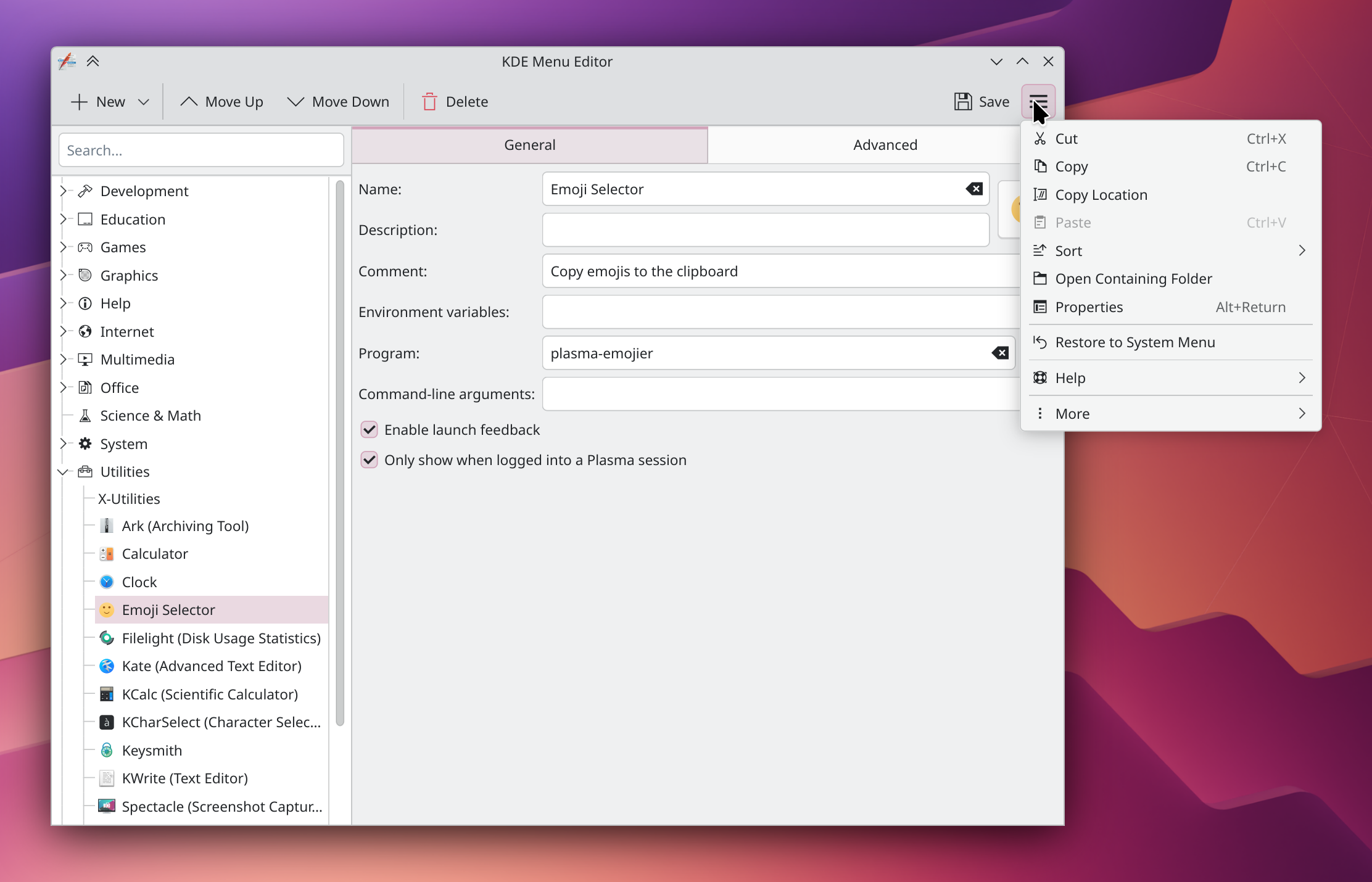
Discover was also improved this time around; firstly, it will stop showing wallpaper and plugins results when you search, unless you had specifically selected that category beforehand. This will avoid crowding your app searches with unrelated items.
It also improved visually; as an example, the progress bar for app installation is now displayed in place of the "Install" button, where your move was probably hovering already anyway.
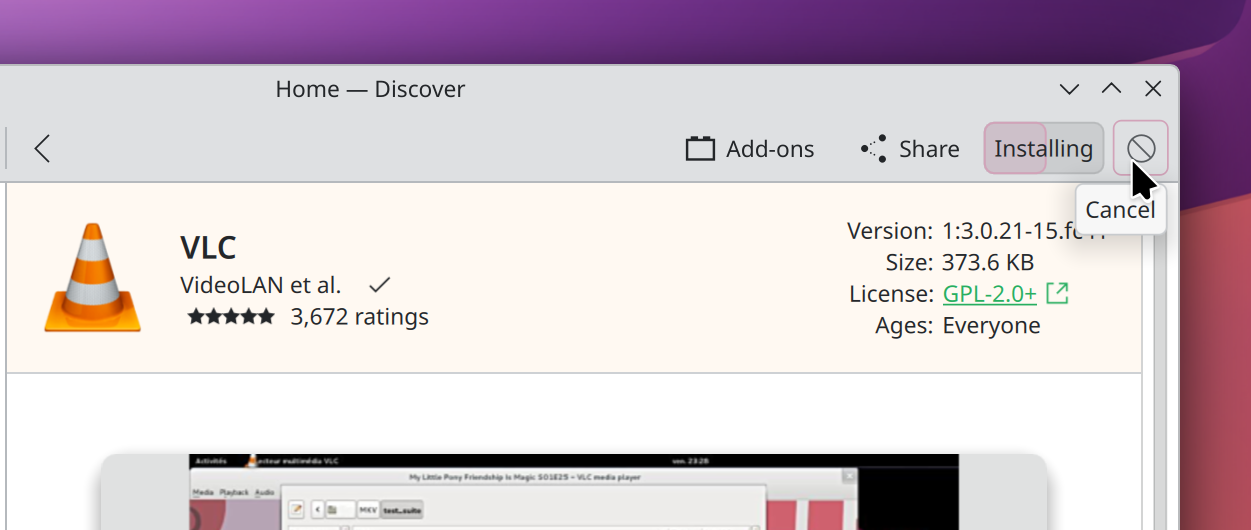
Then, Spectacle: this app now launches in "Rectangle Region overlay" mode out of the box, which is quite similar to what GNOME does. You'll be able to immediately select a region, or just press enter and take a fullscreen screenshot. You'll also be able to annotate your screenshot right away, even cropping it further! It's another nice step forward after the complete redesign that was released a couple of years ago.
Spectacle also added support for pinch-zooming a screenshot after you've taken it. As Nate says, "[this] can be especially useful when annotating [the screenshot] using a touchscreen". And, speaking of touchscreens, another improvement by yours truly is that you now can use the Widget Explorer using one; previously, trying to scroll would start a drag and drop. Now, vertical movements are interpreted as scroll, and horizontal ones and drag and drops.
The Welcome Center was also updated to look prettier; that's the application that pops up after an update to tell you all about it, rendering this video completely unnecessary. Or is it? You tell me in the comments.
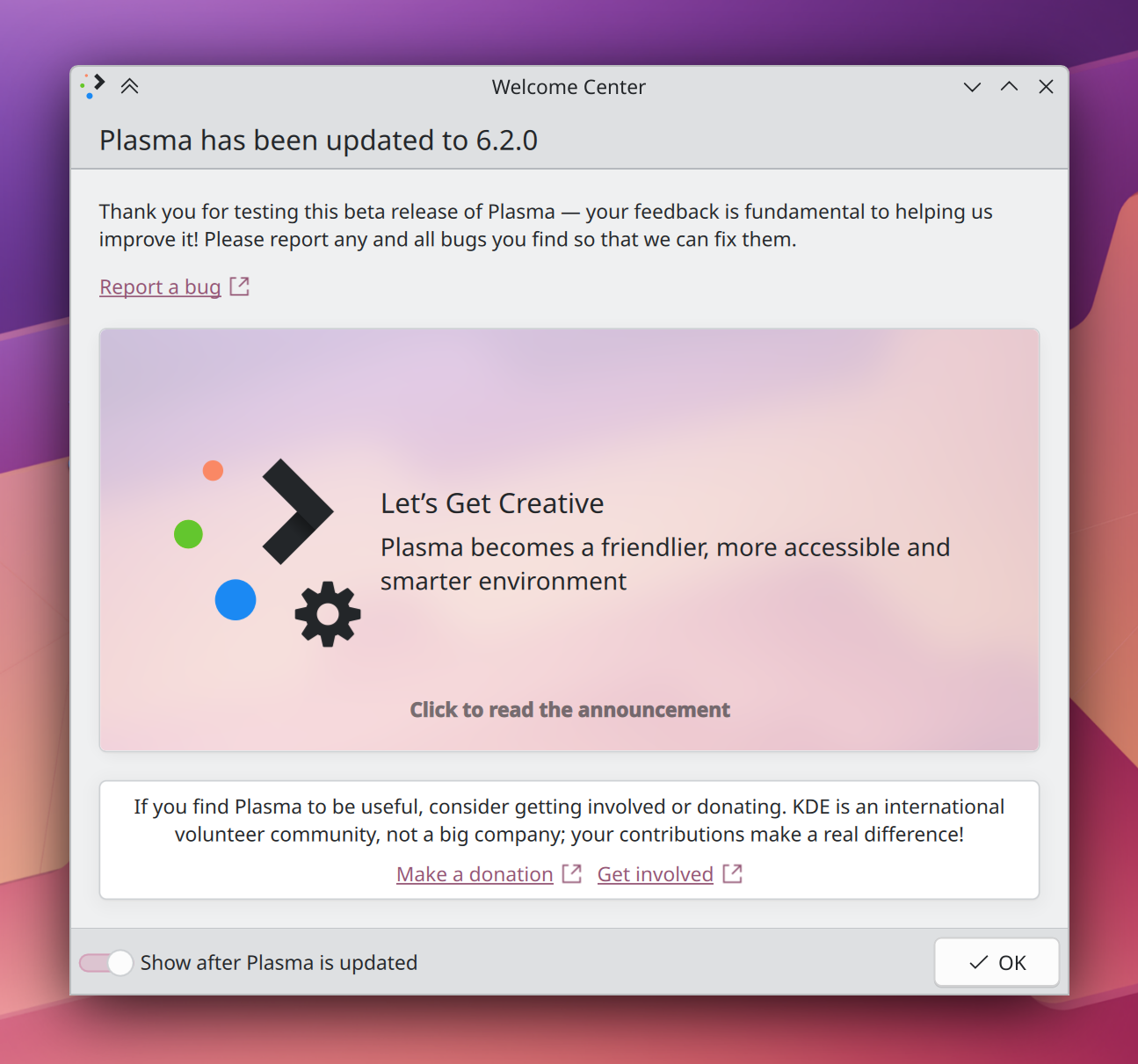
Settings
We have a new settings page! It's called "Animations" and it allows you to configure the speed of the animations, and which action will perform which animation. Options are: Window open/close, maximize, minimize, full screen, peek at desktop, and virtual desktop switching. You can also enable and disable certain animations, and configure them – all from this page! Previously all of these options were part of the Desktop Effects page, which was overcrowded. Now, there's two much more usable setting pages!
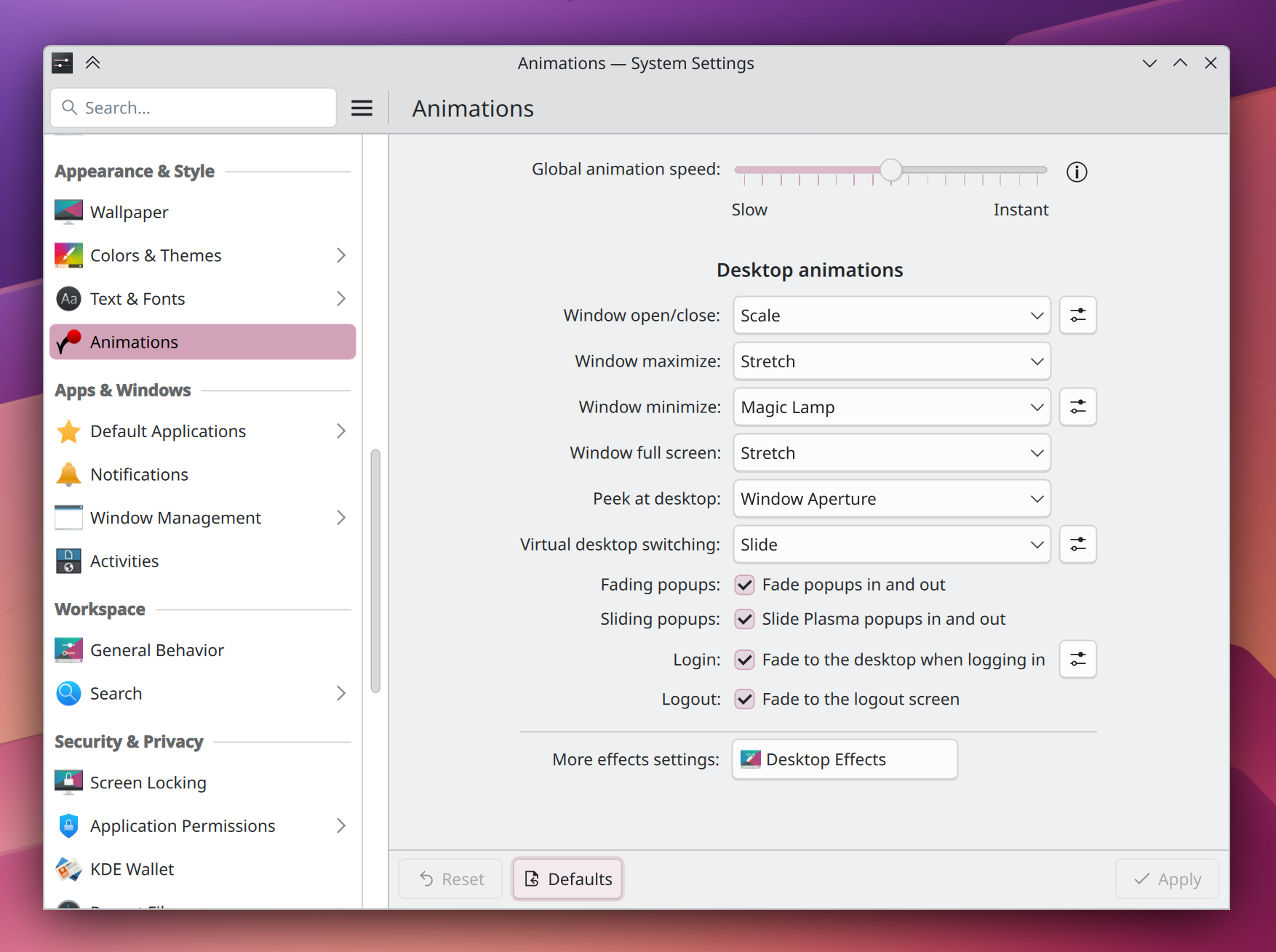
I have also completely redesigned a settings page! I think I talked about this already, but it did land in 6.4, so let me mention it again: the Time Zone settings page now uses a map, visually showing all timezones, instead of just displaying a list! Same goes for the digital clock timezone settings, since it's a reusable component.
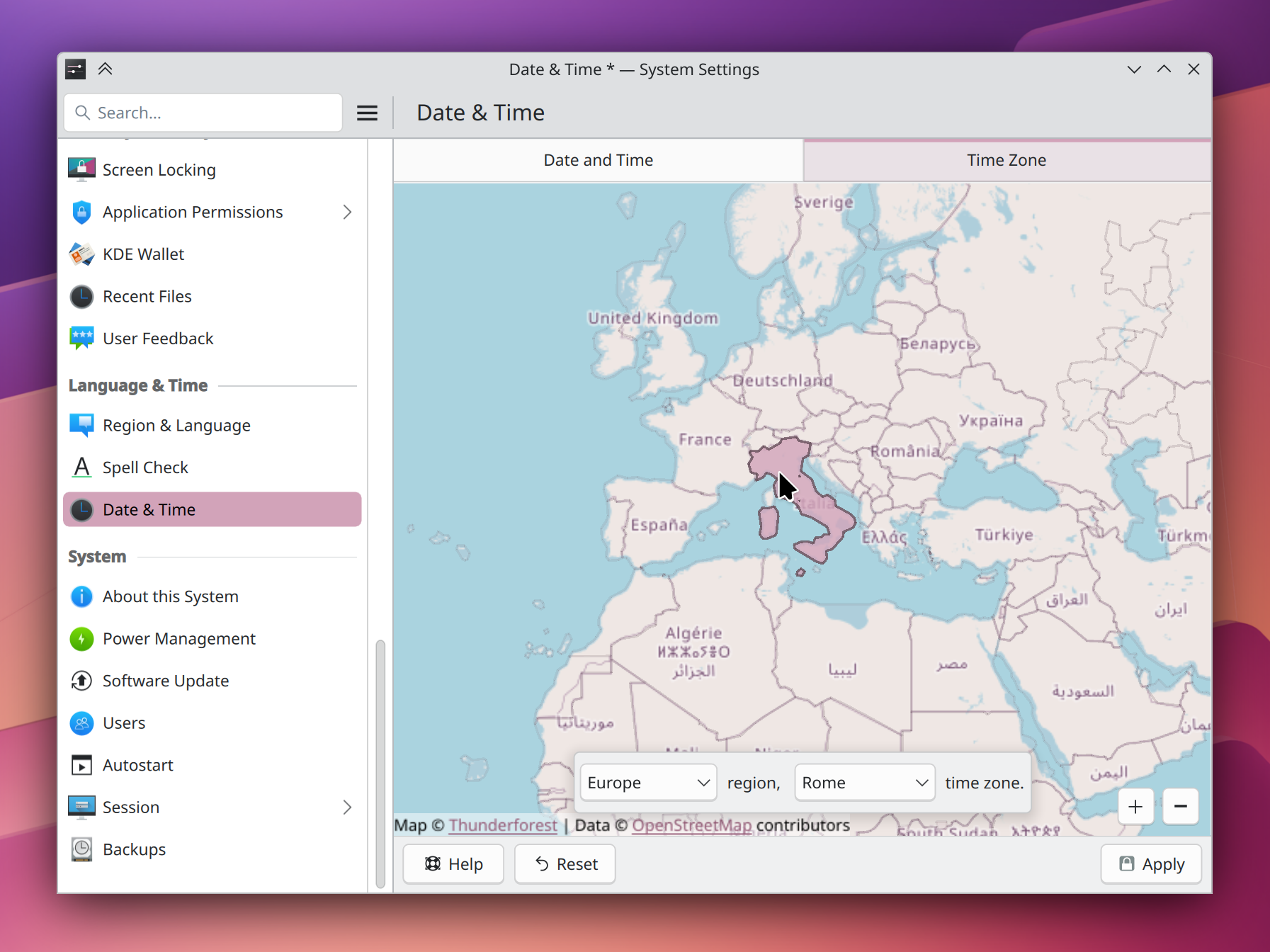
The Drawing Tablet page has received some love. It now has a graphical representation of your stylus so it's easier to know what you're configuring, along with the existing pen pressure graph.And the calibration process was also improved, with "reset" buttons, timers with confirmations, and more; so you should never have issues with that step ever again.
Furthermore, there's now support in Wayland for "relative mode" whes using a drawing tablet, which allows you to use the stylus as if it was a mouse, moving the pointer around, instead of jumping directly to its absolute position on the pad.
Another redesigned page in the Info Center's Energy page; the graph is now in a pretty card, it uses the system accent color, it will come with animations with the next release of Plasma, and margins look better all around.
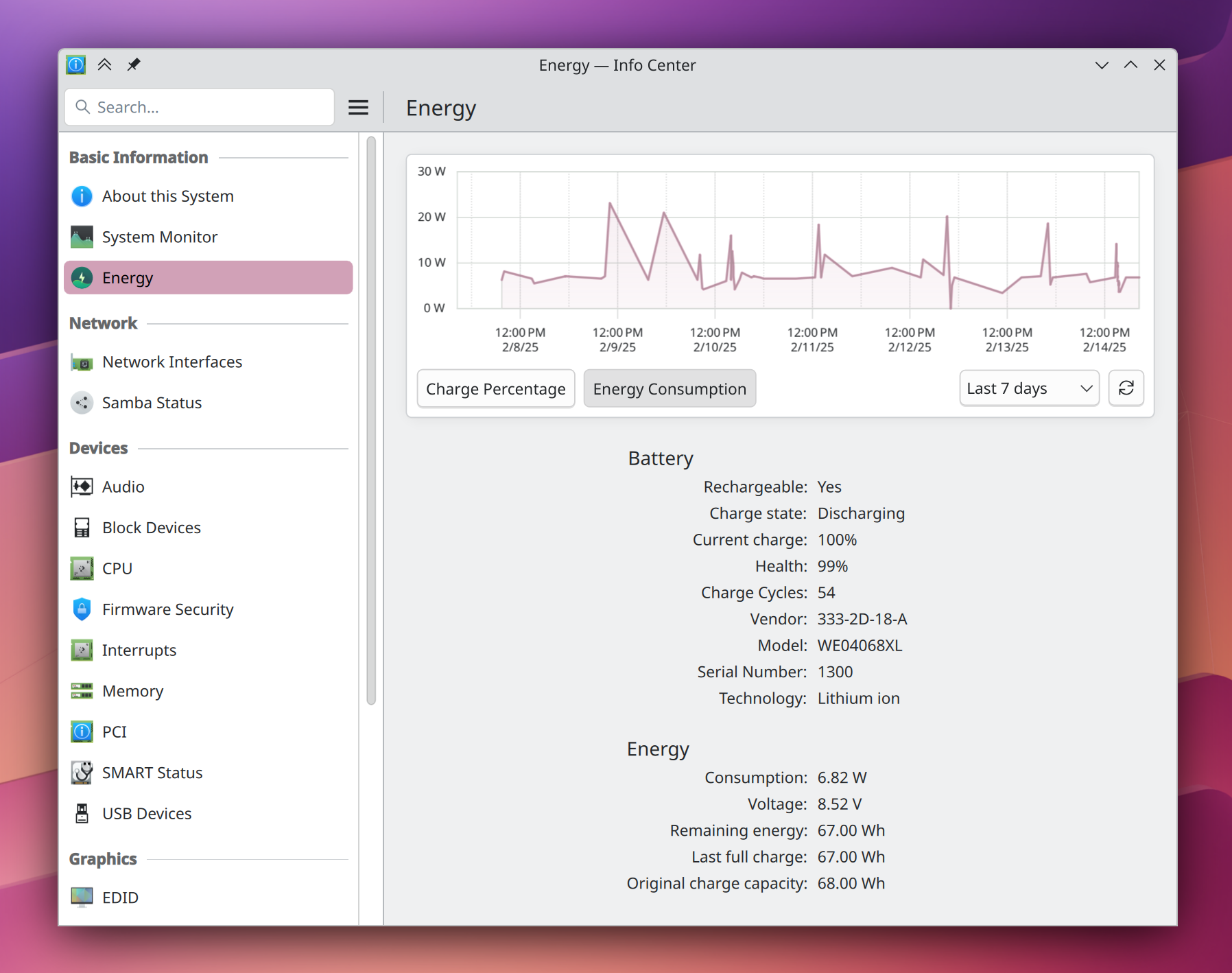
Accessibility
One new accessibility feature which should be interesting for everyone is that there's a new touchpad gesture to zoom in the screen! Instead of pressing Meta+"+", it's now possible to just pinch in using three fingers to zoom in on the cursor. I learned about this by mistake and I fell in love with how intuitive it is.
Another accessibility change is that you're now able to move the pointer around using numberpad buttons, instead of the touchpad only. This worked on X11 already, but was ported to Wayland in this version, with the goal of having feature parity on accessibility.
There's also lots of accessibility work that's flying under the radar. Just to quickly mention a few things: various places (Kicker, Wi-Fi settings pages, and so on) are now entirely keyboard-navigable, screen readers now report scrolling amounts in a better way, and much more; this is also helped by the fact that KDE's testing stack directly uses accessibility features under the hood to work!
More
As a nice feature, if an application tries to record your microphone audio but you had previously disabled it, a OSD will appear to remind you that, hey, you disabled the microphone, and the app is not hearing anything!